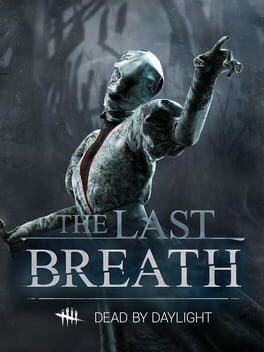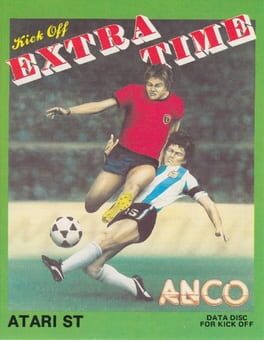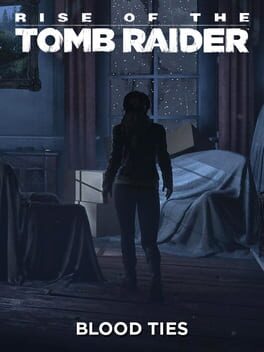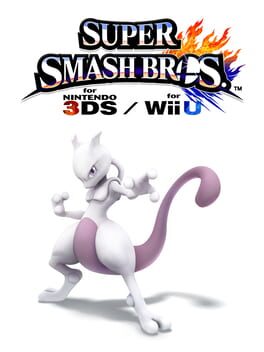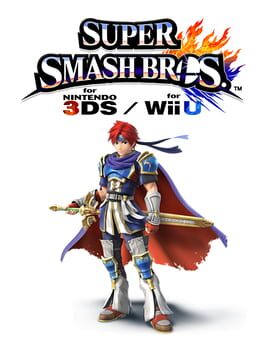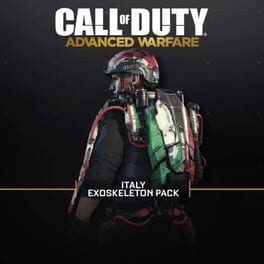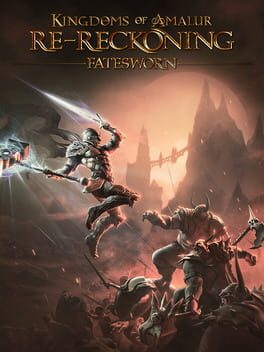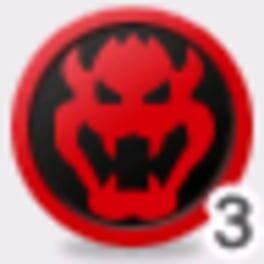- Game installation guides for Mac -
UNO: 50th Anniversary on Mac - installation guide
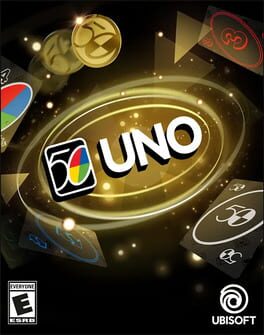
About the game
It's time to celebrate the golden anniversary of the popular card game with UNO® 50th Anniversary DLC! We've put on our black-tie best for such an occasion. Featuring all the fast-paced fun and unpredictable twists you love and based on the stunning physical edition of the game. It's time to celebrate in style!
First released: Jun 2021
UNO: 50th Anniversary on Mac through Parallels Desktop
If you've been using a Mac for any amount of time after switching from a Windows machine, you've certainly heard of Parallels. Parallels is a virtualization software that allows you to use another operating system withing your native OS. This means that you will have access to a full Windows installation on your Mac.
This is the safest way to run any Windows game on Mac, including UNO: 50th Anniversary. Read on for easy to follow instructions on how to run UNO: 50th Anniversary on your Mac within minutes.
Here's the best part: you only need to do the setup once. After that, you will be able to install games on your Mac just as easily as you can on a Windows machine.
UNO: 50th Anniversary on Mac - how to install
Step 1
Visit the Parallels website and get the latest version of Parallels Desktop.
Step 2
Follow the installation process and make sure you allow Parallels in your Mac’s security preferences (it will ask you to do so).
Step 3
When asked, download and install Windows 10. The download is roughly 5.7GB. At various points in the installation process it will ask you for permission, make sure you grant it.
Step 4
Once Windows is done installing, you are done with the setup. All you need to do is install UNO: 50th Anniversary normally like you would on any Windows computer.